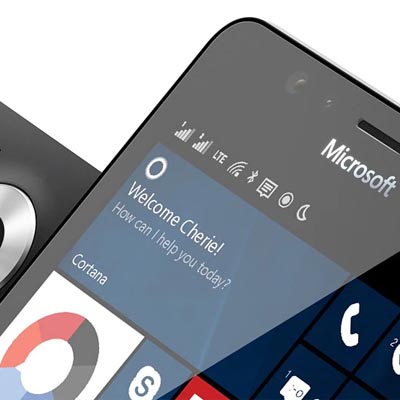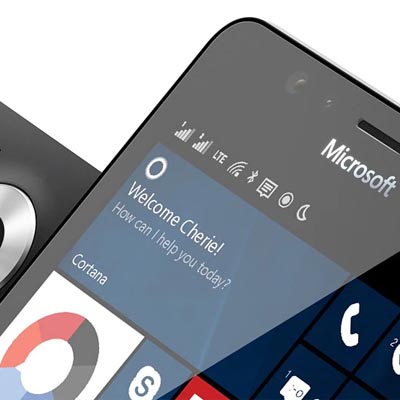
Windows 10 received its second update in 2018. While some experts believe that this second update is too much, others look at it and are happy that more features and functionality are being added. Today, we’re going to dig into the details about this update, as well as some of the helpful features that you can take advantage of.
Your Phone
In 2017, Microsoft announced that it would discontinue its smartphone division, but that doesn’t mean that there aren’t devices out there that aren’t compatible with Windows 10 to some degree. Microsoft has created ways for devices running Android and iOS to integrate with your Windows 10 operating system. An app developed by Microsoft called Your Phone can sync your photos and text messages, among other features. You can paste photos taken from your mobile device right from your computer, and you can even send SMS messages from your computer through your phone number. Microsoft also has other features that work within iOS devices, but Apple has restricted SMS data in iOS to limit iPhone’s integration with Your Phone.
Timeline
Aside from mobile phone integration, Timeline is a new feature that has come with the 2018 update. Timeline is essentially a more detailed version of Task View, a feature that Windows 10 introduced that gave users the option to see what software was running on their device. Timeline gives users a glimpse of what apps and activities have been used on your Windows 10 PC over the last 30 days. This information is actually synced across multiple machines linked to the same account, so you can see any tasks that were completed by multiple devices in the past thirty days. This feature also works with the Microsoft Edge Apps on Android and iOS, providing the ability to stay focused on progress while mobile.
Enhanced Dictation
Windows 10 has provided an easy way to launch a dictation tool found on the operating system. To do so, you need to enable speech services. Go to
Settings > Privacy > Speech, inking, & typing. From here, you can turn on speech services using the button. All you need to do after this is use the
Windows key + H to launch the dictation service.
What are some of your favorite ways to use Windows 10? Let us know in the comments and be sure to subscribe to our blog.