Cybersecurity threats are on the rise. Your business is at risk. | Download the Network Security Checklist

In order to better serve you and improve our support, we are implementing our new MBTS Support Tray Icon. The new icon will give you a quick and easy way to submit tickets along with some convenient links.
Beginning July 7th, the new icon will be pushed out to all workstations and laptops. It should appear at the bottom of your screen, next to the clock.
![]()
If you do not see the icon, click the arrow, which shows the hidden icons. Left click the icon and drag it to the task bar.
Clicking the icon will bring up a menu like the one shown below:
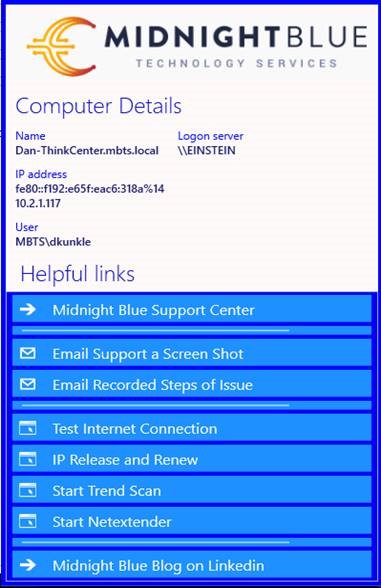
The top section of the menu provides information about your PC, such as name, IP address, and user. The buttons below correspond to helpful links:
– Midnight Blue Support Center – opens the support page on our website.
– Email Support a Screen Shot – when pressed, this will take a screen shot of the PC and automatically add it to an email.
– Email Recorded Steps of Issue – launches a step recorder on the PC. After pressing start, the recorder will begin logging the mouse clicks on your PC. This is beneficial because it shows what you are doing and what issue is occurring. Once you are finished, press stop recording and it will add the steps to an email that is set up to go to support.
– Test Internet Connection – this is a ping test to verify the system can connect to the internet.
– IP Release and Renew – this is a common fix to internet connection issues.
– Start Trend Scan – launches a Trend Micro antivirus scan on the PC (needs Trend Micro installed to work).
– Start Netextender – launches the Netextender program (needs Netextender installed to wrok).
– Midnight Blue Blog on LinkedIn – opens our LinkedIn blog. Here you can find information about Ransomware, new products and offerings, updates about the industry, and much more.
We hope you find this icon useful! Drop us a line and let us know what you think! If you experience any issues, please reach out to us at 412.342.3800 or request support here.